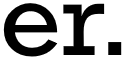Creating automation scripts can lead to a number of frustrations. Having to repeat the same steps over and over because the script is failing at a certain point, or encountering a problem which takes hours to solve, can be time consuming and tedious. Each time you think you’ve fixed it, it fails again or even worse, it fails at a different point. Having to run your code through the IDE and set breakpoints to be able to debug your tests and investigate any issues can be an arduous task.
These issues led us to consider how beneficial it would be to have the ability to perform a Selenium method on a Chrome web page that is in front of you. Once we found a way to implement this idea, we created a simple GUI tool called Helpium. This tool will allow you to run basic Selenium commands on the fly, without the need for an IDE. This has helped us when we want to quickly find an element on the page, or see if the element is clickable at a certain point. This way, you don’t have to configure a script to get to the page in question and set up steps to perform the task. You can simply use Helpium whenever you encounter this situation.
There are many different uses for this tool. Here are a few suggestions:
- Help with debugging issues with scripts
- Help with debugging test failures
- Checking the state of an element
- Checking various values of the element
- Checking expected outcome after Selenium interaction
- Checking given locator finds the element
Helpium provides the ability to find an element by using any of the locators Selenium provides:
- ClassName
- CssSelector
- Id
- LinkText
- Name
- PartialLinkText
- TagName
- XPath
Helpium will also provide the ability to run the following commands on the element you find:
- Clear
- Click
- GetAttribute
- GetCssValue
- SendKeys
- Submit
When performing any of the tasks available, Helpium will build the script behind the scenes and act as the IDE. It will take the information you give it and the task you’ve asked it to perform, translate this into a working Selenium script, and provide the feedback after execution.
We believe it could provide value when creating and debugging scripts and also think it could be a valuable tool for testers starting their automation career. Providing a GUI to perform the tasks, and showing the equivalent code after execution could aid in learning automation.
If you would like any more information on Helpium or would like to download the latest release to try it out for yourself, head over to the project homepage:
Helpium